Once you have registered as a vendor you will have access to the Vendor menu which looks like this
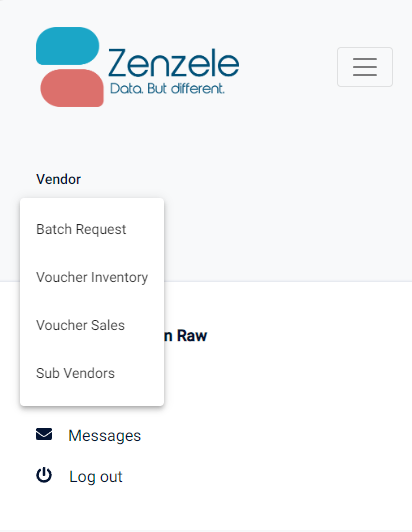
You should select the Batch Request option in the menu. This will allow you to place an order for a number of vouchers in varying data sizes. You will then be able to see how much money you must deposit in order to purchase that stock.
Create a new Batch Request
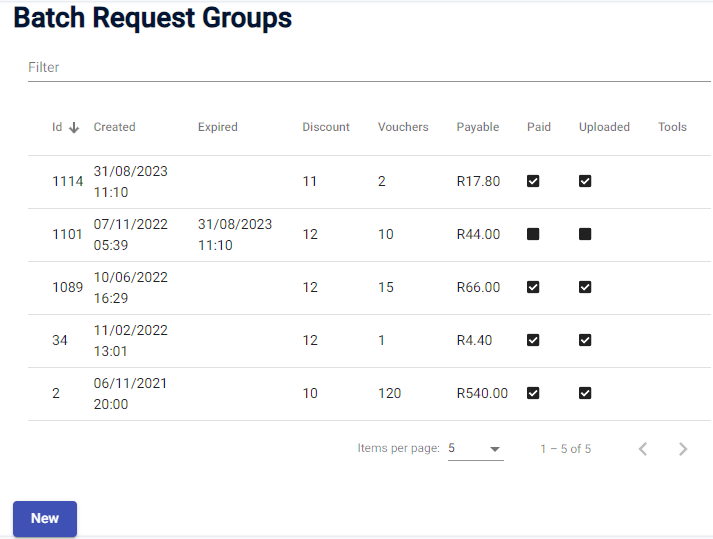
Where you see the Batch Request Groups page you will see a ‘New’ button at the bottom of the page. Click it to begin creating your batch of vouchers to request.
New Batch Request

Under hotspot product you have a dropdown list where you can select a voucher product you wish to order. You can then specify the number of that type of voucher you wish to order. Click the Add button to add those vouchers to your order. When you click Add you will be show the total value of your order as in the example below

You can then add more vouchers or Submit your order to the system. At this point you have not paid for the vouchers, you have just specified your order. Paying will come afterwards.
Batch Request payment
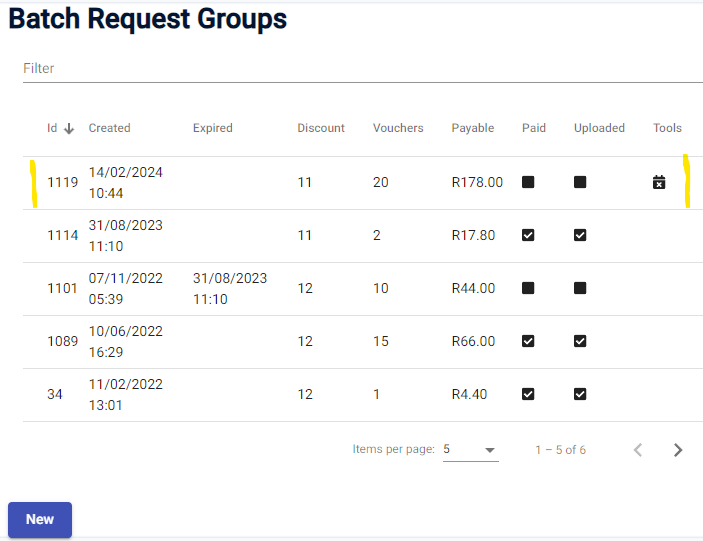
In the example above we bought 20 Vouchers and we owe R178 for them. You can see there are two status boxes for Paid and Uploaded. The Paid checkbox is ticked once you have paid for the vouchers and the Uploaded checkbox is ticked when the vouchers have been created by the system and uploaded to your account. You can cancel your batch request before paying for it by clicking the icon in the Tools column. Once you have paid for the vouchers the batch cannot be cancelled.
Balances and Payment

If you go back to the Dashboard view by clicking the Zenzele logo you will find this Balances information. The meaning of these 3 numbers is as follows:
- Balance – How much credit you have in your account with Zenzele Voucher
- Payable – The amount you owe in order to purchase your Batch Requests
- Net – The difference you have to top up with to cover your Payable in order to complete your purchase
If you have more money in your Balance then you owe in order to cover the amount Payable, it will be automatically deducted from your Balance and your vouchers will be delivered to your inventory.
Making Payment
There are many of paying for your vouchers or depositing money into your account. You can use a credit or debit card, Snapscan, Zapper, Capitec Pay, Instant EFT or you can deposit via EFT to the Africanopy bank account
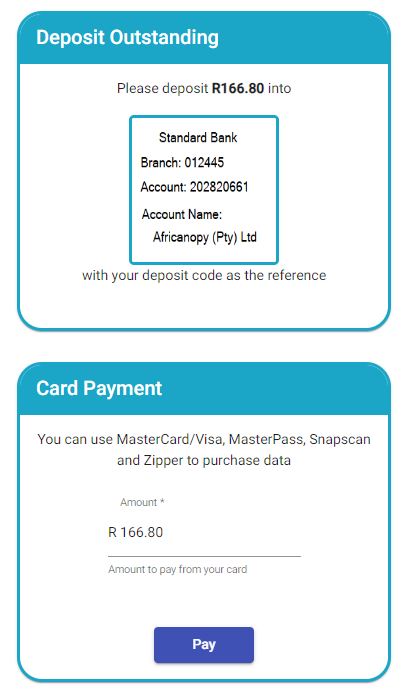
The amount will default to the amount required to cover your Payable, but you can change it to an amount you wish in the Card Payment screen. Card Payment screen will result in faster delivery of your vouchers as it will reflect in your balance immediately.
If you want to do an EFT deposit to the Africanopy bank account you can do so. You MUST use your deposit code which is a 3 letter code found on the Dashboard in the Vendor Information section. We will credit your payment to your account when it comes through the next day.

